User Case
So you want to run your Talend job automatically based on a specific schedule. If you are working on a Windows machine, then you probably head of Task Scheduler. This article will give a full guide on how to build a job in Talend Open Studio and make it run on a schedule using Task Scheduler, even if you have never used Task Scheduler in the past.
Automation Process
- Open up Talend Open Studio;
- Select the job you wish to automatically run based on a schedule;
- Right-click its name in the Repository tab;
- Select Build Job option;
- In the pop-up window select where you would like to save the archive;
- Select the version of the job, if you have multiple versions;
- Make sure that the build type is set to Standalone Job;
- Tick the Extract the zip file (You will need to extract the archive anyway);
- Click Finish;
- Once the job is generated navigate to the location where you have saved it;
- Find the folder name the same as the job name and drill down into it;
- There you will see a <Job Name>_run.bat file (This is the file you will need to point to in Task Scheduler);
- Open Task Scheduler
- Search for it in the start menu search field;
- Or press Win Key and type Task Scheduler;
- On the right side you will see the Actions tab;
- Click the Create Task…;
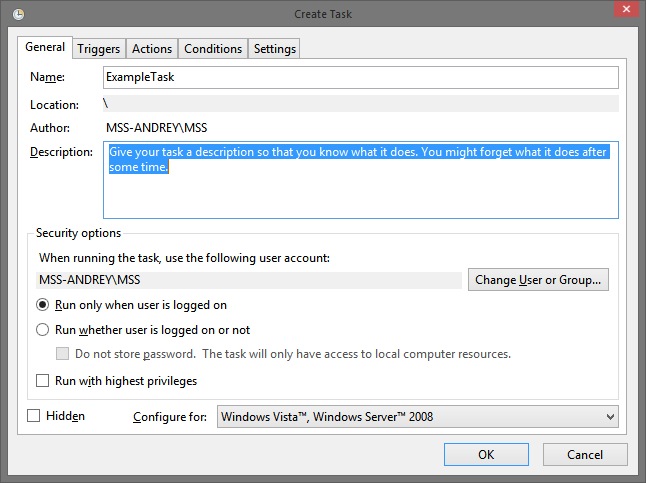
- Give your task a name and a description (the latter is optional);
- Switch to the Trigger tab and click the New… button;
- Specify your desired schedule time and click ok;
- Navigate to Actions tab and click New… button;
- In the pop-up window specify the Program/script you wish to run and click ok;
- Finally click OK on the Create Task pop-up window;
Your scheduled job is set!
Benefits and Disadvantages
| Benefits |
Disadvantages |
|
Free |
Context Value modification (Partial) |
| Minimum level of dependencies | No Job execution view with Statistics |
| Low system requirementsNo extra software requirements | No out of the box Exception and Error capturing capabilities (No logging – Additional components and Java custom code needs to be added to achieve similar functionality) |
| In case of job update. The job has to be re-generated in Talend, exported to the same directory as previously with the same name, else the scheduled job will break | |
| No online remote access to the job | |
|
Requires some technical knowledge of Linux terminal and Crontab |


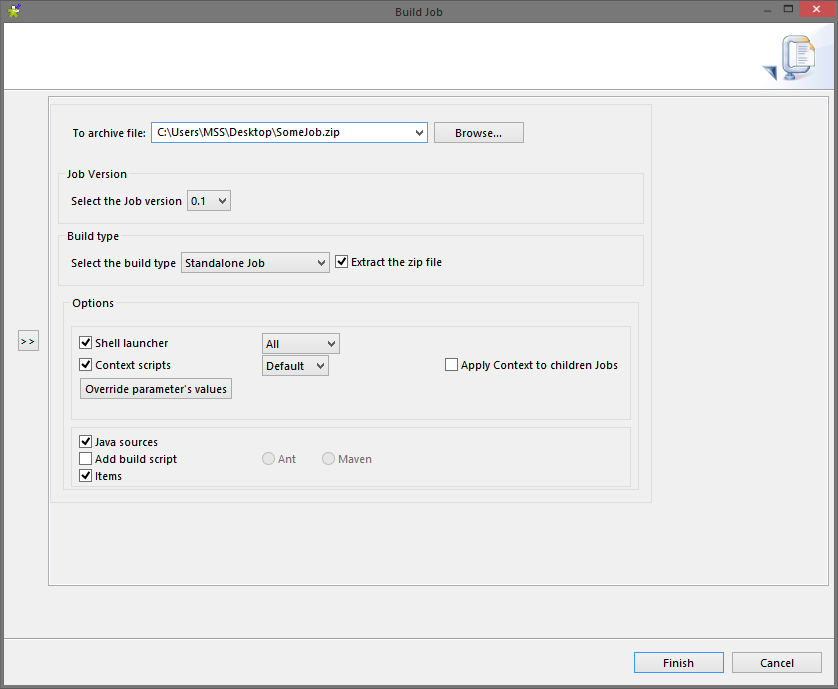
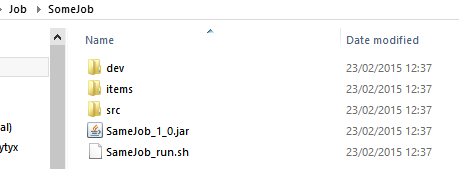
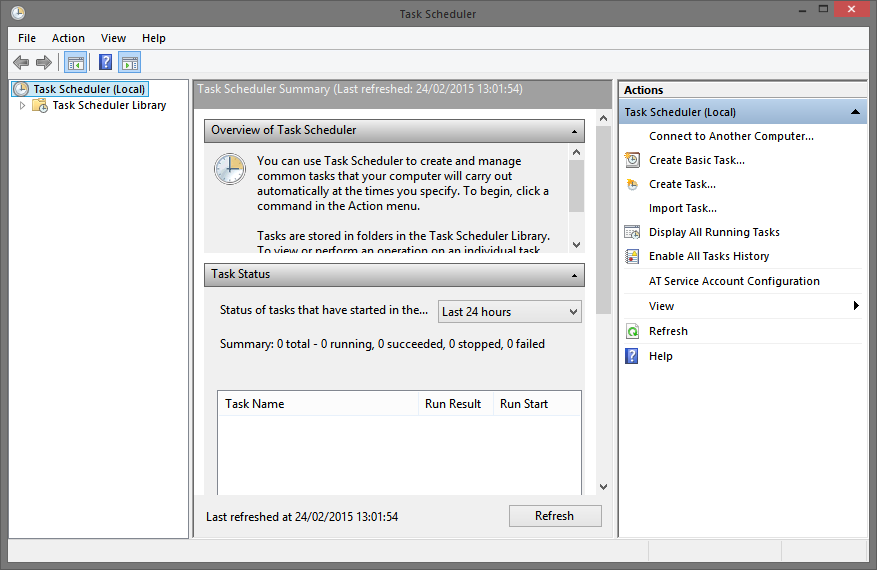

Thanks, yes – useful article.
Thanks ..it’s really helpful, one quick question:
I have scheduled my talend job to insert a record in salesforce (my target), job has ran from schedular but my records are not created in my traget org, when I run the same job from talend manually, then it insert records, could you please help me why my job did not perform required action
The logged in user (service id) is not having enough access to access salesfore (target location).
Do you have any idea how to schedule Talend Open Studio Jobs in Control M.Please share,If you have the solution and how to do it.
How to pass custom values for context variable from task scheduler
I am trying to pass file location as -–context_param FileLocation=C:\Users\location in “Add Arguments” section however job is not taking the custom values, Please let me know if it is possible or not